Azure Network Watcher is a regional service that enables you to monitor and diagnose conditions at a network scenario level in, to, and from Azure. Scenario level monitoring enables you to diagnose problems at an end-to-end network level view. Network diagnostic and visualization tools available with Network Watcher help you understand, diagnose, and gain insights to your network in Azure. Network Watcher is enabled through the creation of a Network Watcher resource, which allows you to utilize Network Watcher capabilities. Network Watcher is designed to monitor and repair the network health of IaaS products which includes Virtual Machines, Virtual Networks, Application Gateways, and Load Balancers.
● Automate remote network monitoring with packet capture. Monitor and diagnose networking issues without logging in to your virtual machines (VMs) using Network Watcher. Trigger packet capture by setting alerts, and gain access to real-time performance information at the packet level. When you observe an issue, you can investigate in detail for better diagnoses.
● Gain insight into your network traffic using flow logs. Build a deeper understanding of your network traffic pattern using Network Security Group flow logs. Information provided by flow logs helps you gather data for compliance, auditing and monitoring your network security profile.
● Diagnose VPN connectivity issues. Network Watcher provides you the ability to diagnose your most common VPN Gateway and Connections issues. Allowing you, not only, to identify the issue but also to use the detailed logs created to help further investigate.
Configure Network Watcher
When you create or update a virtual network in your subscription, Network Watcher will be enabled
automatically in your Virtual Network’s region. There is no impact to your resources or associated charge
for automatically enabling Network Watcher.
To create a Network Watcher in the Azure portal:
- Navigate to All services> Networking>Network Watcher.
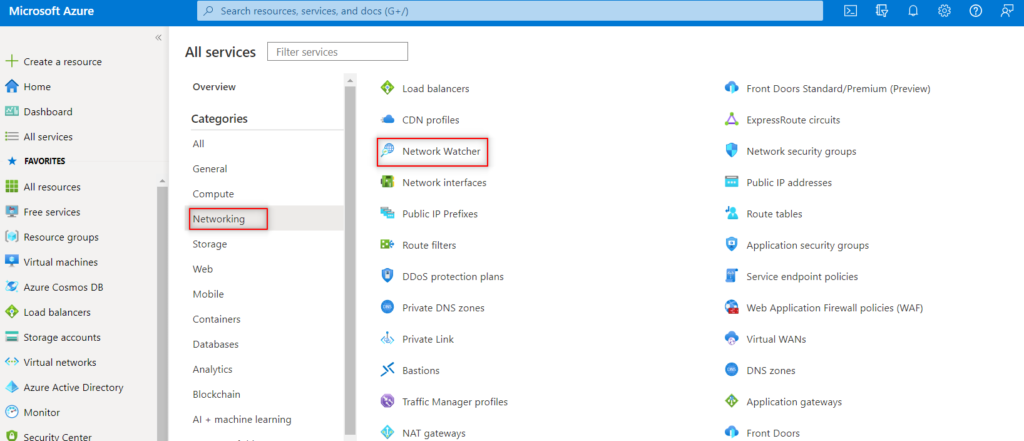
2. Click Add network watcher and Select all regions.
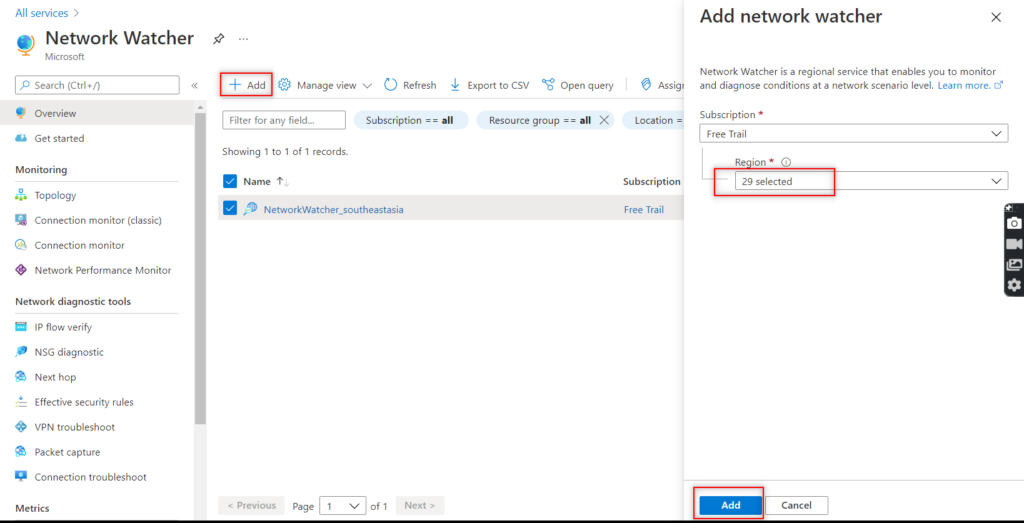
3. If you expand the subscription, you will see that all regions are added and enabled.
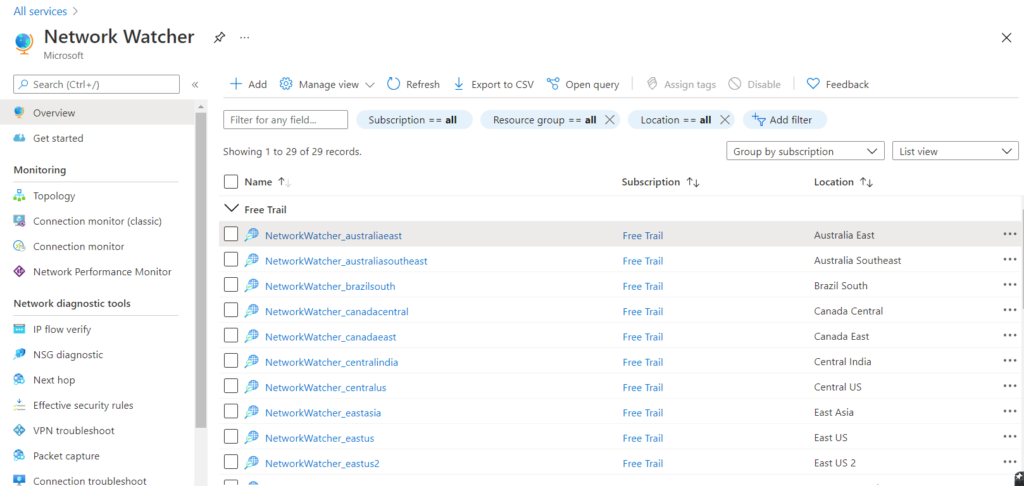
4. When you enable Network Watcher using the portal, the name of the Network Watcher instance is automatically set to NetworkWatcher_region_name where region_name corresponds to the Azure region where the instance is enabled. For example, a Network Watcher enabled in the West US region is named NetworkWatcher_westus.
5. To disable a Network Watcher for a region in the Azure portal, expand the regions section, right click the name of the region you wish to disable the Network Watcher on, and click Disable network watcher.
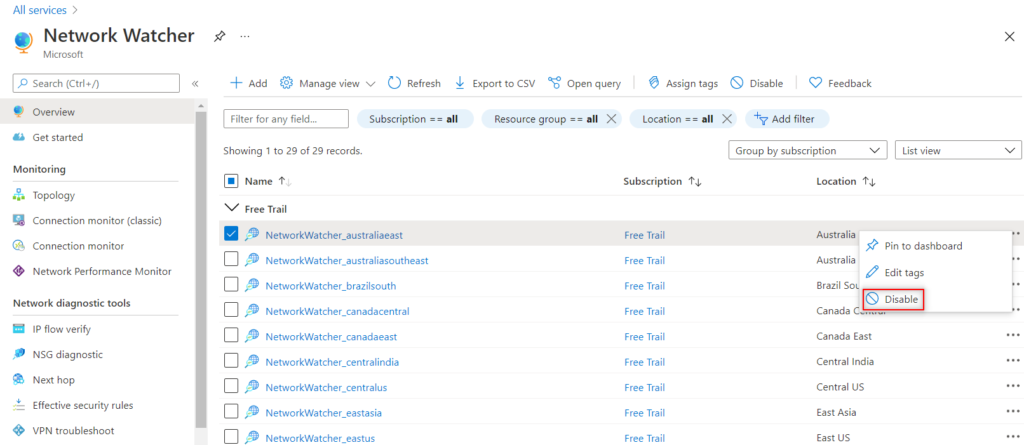
For more details- Monitor network connectivity using the Connection monitor