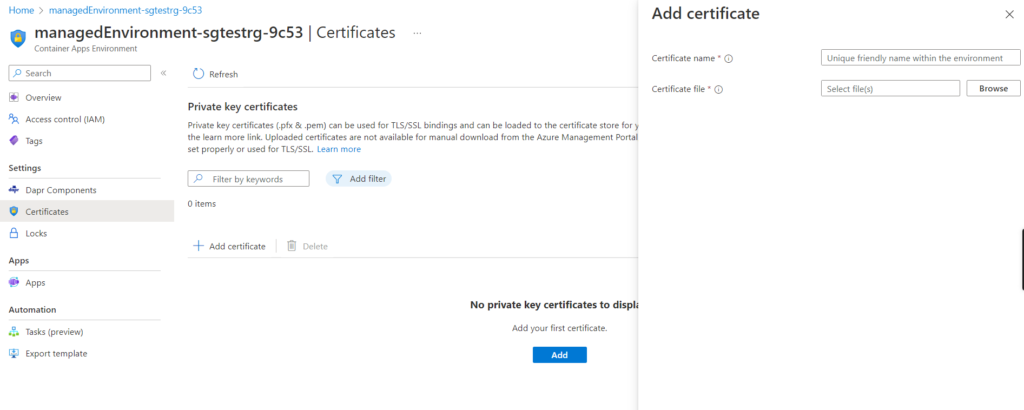Azure Container Apps allows you to bind one or more custom domains.
- Every domain name must be associated with a domain certificate.
- Certificates are applied to the container app environment and are bound to individual container apps. You must have role-based access to the environment to add certificates.
- SNI domain certificates are required.
- Ingress must be enabled for the container app
Add a custom domain
- Go to Azure portal -> Navigate to the container app
- Verify that your app has ingress enabled by selecting Ingress in the Settings section. If ingress is not enabled, enable it with these steps:
- Set HTTP Ingress to Enabled.
- Select the desired Ingress traffic setting.
- Enter the Target port.
- Select Save.
- Under the Settings section, select Custom domains.
- Select the Add custom domain button.
- Next, add the DNS records shown on this window to your domain via your domain provider’s website.
- Once the required DNS records are created on your domain provider’s account, select the Validate button.
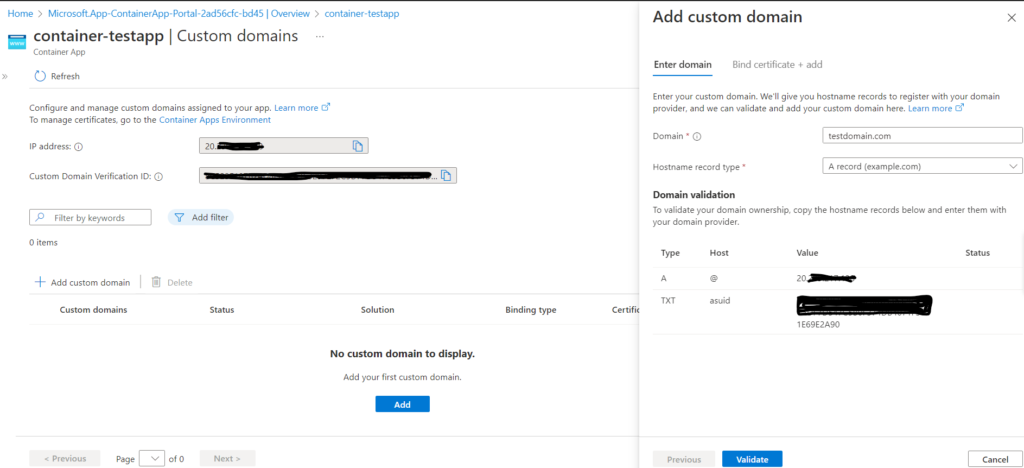
Managing certificates
Private key certificates (.pfx & .pem) can be used for TLS/SSL bindings and can be loaded to the certificate store for your app to consume. Uploaded certificates are not available for manual download from the Azure Management Portal; they can only be used by your app hosted on Container Apps after the required App Settings are set properly or used for TLS/SSL.
- Go to Azure portal -> Navigate to the container app
- Under the Settings section, select Custom domains.
- Select the Add custom domain button.
- Once the DNS records are Validated.
- Bind certificate + add tab, Select an existing certificate from the list or select the Create new link.