Rolling upgrade policy mode
The scale set updates in batches when using a rolling upgrade policy mode. With options like batch size, maximum healthy percentage, prioritizing unhealthy instances, and enabling upgrades across availability zones, you also have additional control over the upgrades.
Production workloads that need a certain number of instances to be available at all times are best suited for rolling upgrade policy mode. The safest method of updating instances to the newest model without sacrificing availability and uptime is to roll upgrades.
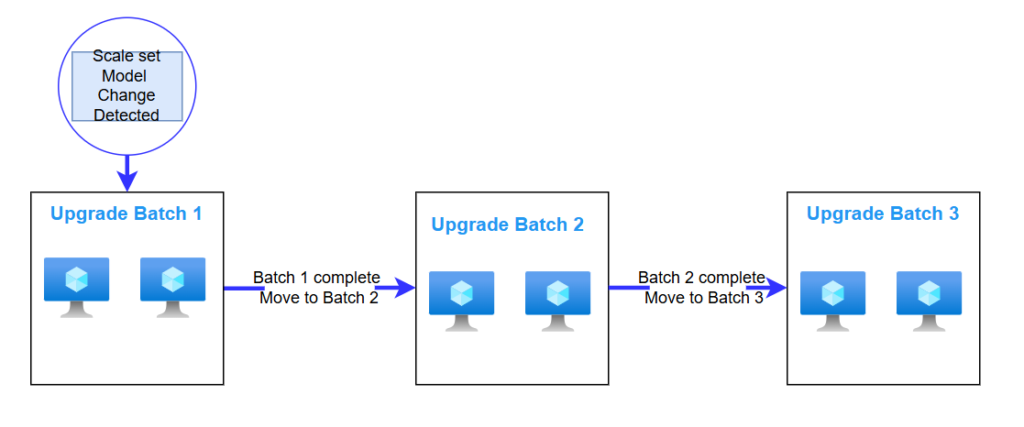
When using a rolling upgrade policy mode on Virtual Machine Scale Sets with Flexible Orchestration, the scale set must also use the Application Health Extension to monitor application health.
Establishing or revising the policy for rolling upgrades
When creating a scale set, a rolling upgrade policy can be set up. It is advised to first establish your scale set using manual upgrade mode because the rolling upgrade policy necessitates properly monitoring application health and certain settings dictate how upgrades are carried out. Change your upgrade policy from manual to rolling as soon as you’re certain that the application health is being reported successfully.
From Azure Portal
Select the Virtual Machine Scale Set you want to change the upgrade policy for. In the menu under Settings, select Upgrade Policy and from the drop-down menu, select Rolling – Upgrades roll out in batches with optional pause.
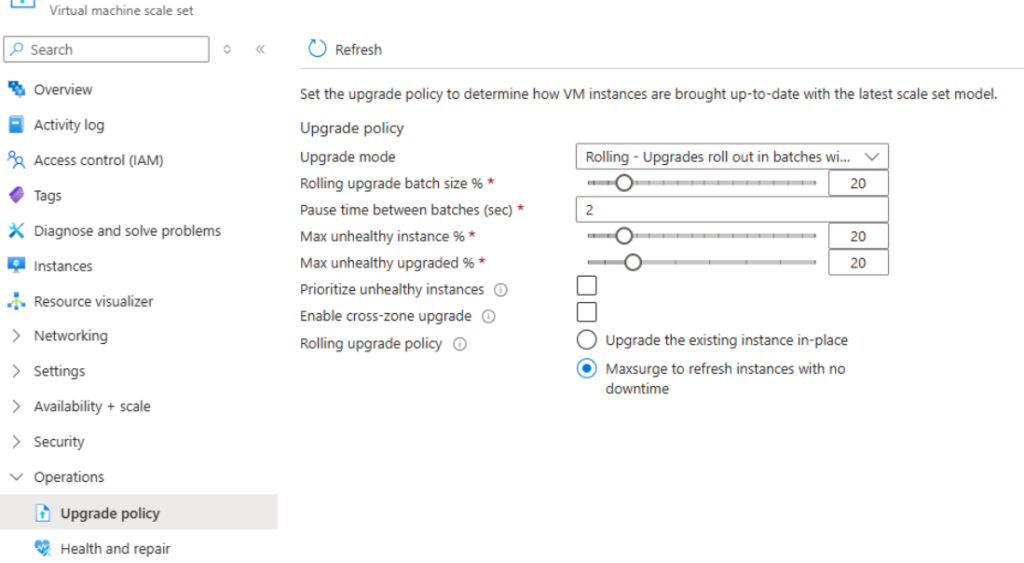
A banner alerting you to the rolling upgrade is displayed at the top of your scale set resource when it is initiated in the Azure portal. To examine the rolling upgrade’s current state, click on examine Details. The banner vanishes once all upgrades are finished.
Ref: Rolling upgrade