Azure Kubernetes Service is a managed Kubernetes cluster in Azure, Users are only required to manage and maintain agent nodes.
Features Include in AKS.
Advanced Networking
Azure Active Directory (Azure AD)
Identity and Security Management
Container health logs and monitoring
GPU-enabled nodes
AKS Terminology
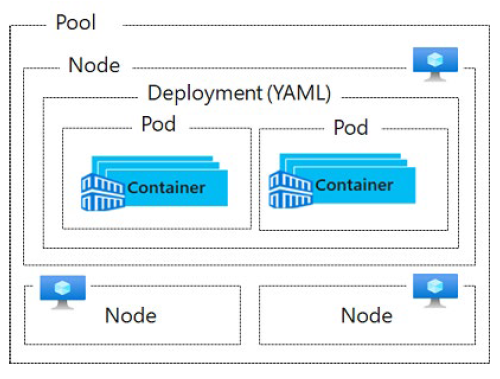
Pools are groups of nodes with identical configurations.
Nodes are individual virtual machines running containerized applications.
Pods are a single instance of an application. A pod can contain multiple containers.
Container is a lightweight and portable executable image that contains software and all of its dependencies.
Deployment has one or more identical pods managed by Kubernetes.
Manifest is the YAML file describing a deployment.
AKS Clusters and Nodes
A Kubernetes cluster is divided into two components:
● Azure-managed nodes, which provide the core Kubernetes services and orchestration of application workloads.
● Customer-managed nodes that run your application workloads.
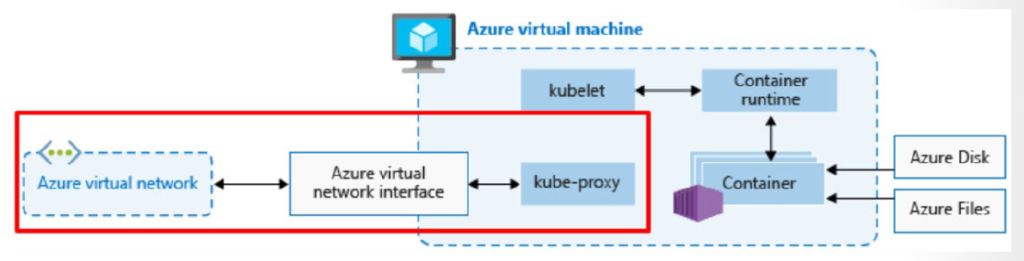
Azure-managed node
When you create an AKS cluster, a cluster node is automatically created and configured. This node is provided as a managed Azure resource abstracted from the user. You pay only for running agent nodes
Nodes and node pools
To run your applications and supporting services, you need a Kubernetes node. An AKS cluster contains one or more nodes (Azure Virtual Machines) that run the Kubernetes node components and the container runtime.
AKS Networking
To allow access to your applications, or for application components to communicate with each other, Kubernetes provides an abstraction layer to virtual networking. Kubernetes nodes are connected to a virtual network, and can provide inbound and outbound connectivity for pods.
AKS Storage
Applications that run in Azure Kubernetes Service (AKS) may need to store and retrieve data. For some application workloads, this data storage can use local, fast storage on the node that is no longer needed when the pods are deleted.
Deploying Azure Kubernetes Service
- Go to Azure portal and Sign-In.
- Go to All services -> Categories -> Containers and Select Kubernetes services and +Add, Create
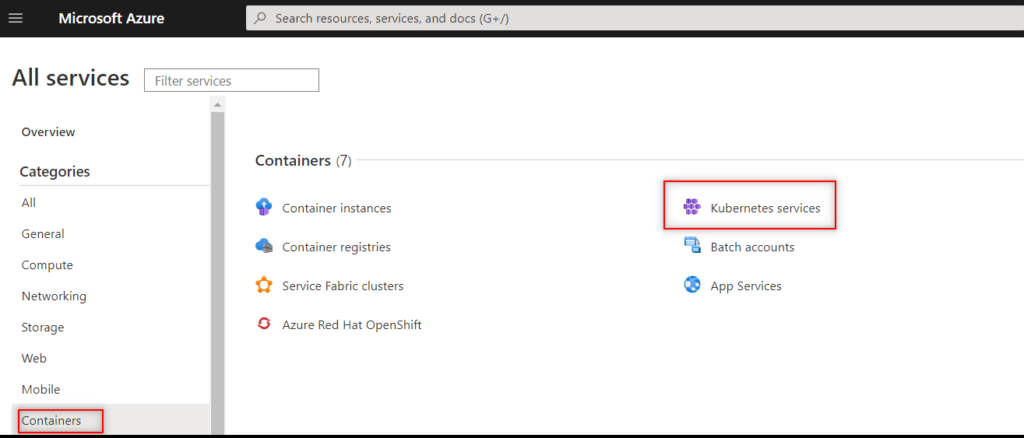
- On the Basics page, configure the following options and then select Next: Scale.
● Project details: Select an Azure Subscription, then select or create an Azure Resource group, or enter exisiting myResourceGroup. - Select Cluster preset configuration
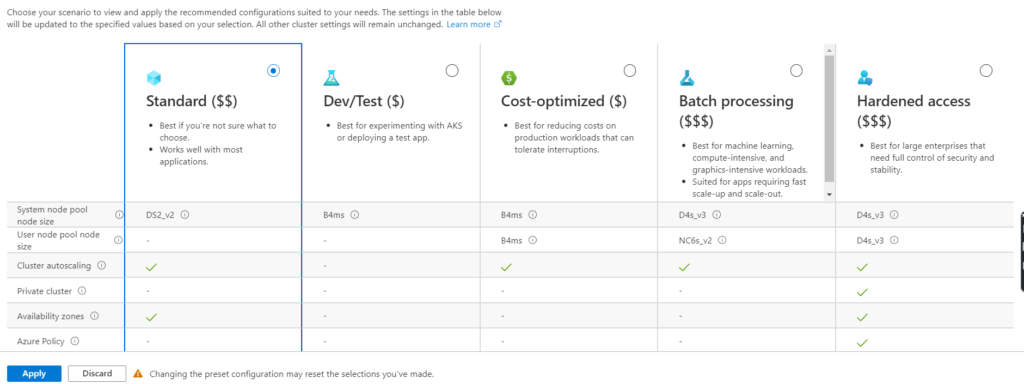
● Cluster details: Enter a Kubernetes cluster name, such as myAKSCluster. Select a Region, Kubernetes version, and DNS name prefix for the AKS cluster.- Primary node pool: Select a VM Node size for the AKS nodes. The VM size can’t be changed once an AKS cluster has been deployed. – Select the number of nodes to deploy into the cluster. For this demonstration, set Node count to 1. Node count can be adjusted after the cluster has been deployed.
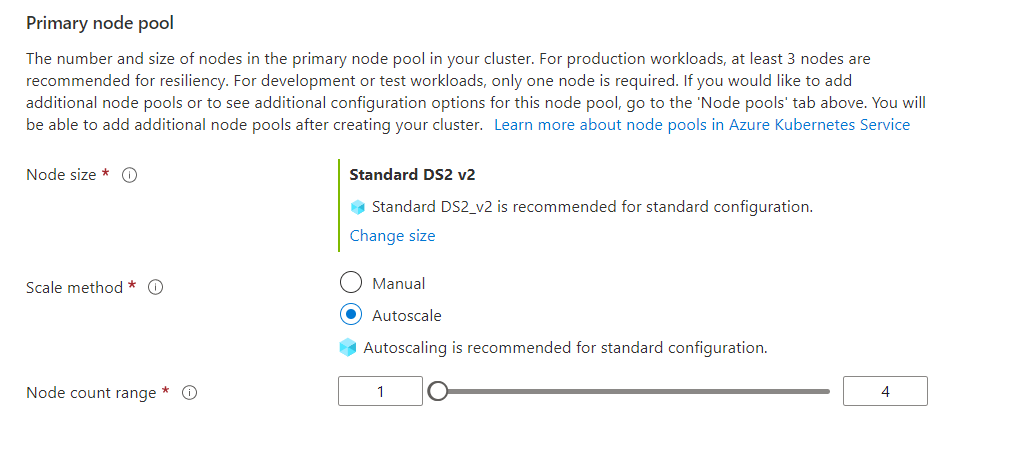
- On the Scale page, review and keep the default options. At the bottom of the screen, click Next: Authentication.
- On the Authentication page, configure the following options:
● Create a new service principal by leaving the Service Principal field with (new) default service principal.
Or you can choose Configure service principal to use an existing one. If you use an existing one, you will need to provide the SPN client ID and secret.
● Enable the option for Kubernetes role-based access controls (RBAC). This will provide more finegrained control over access to the Kubernetes resources deployed in your AKS cluster. - By default, Basic networking is used, and Azure Monitor for containers is enabled. Click Review + create and then Create when validation completes.
- It takes a few minutes to create the AKS cluster.
For more details- AKS using Azure portal