#Azure Service Fabric is a distributed systems platform that makes scalable and reliable microservices and containers easy to package, deploy, and manage. A Service Fabric cluster is a network-connected collection of virtual machines where you can deploy and manage your microservices.
We will explain and Required pre-requisites
- Create client certificate using Azure Key Vault
- Create a Service Fabric cluster
Create a Self-signed certificate using Key Vault
To create self-signed using Azure Key Vault:
- Go to Azure Portal > Select Key Vault and Create
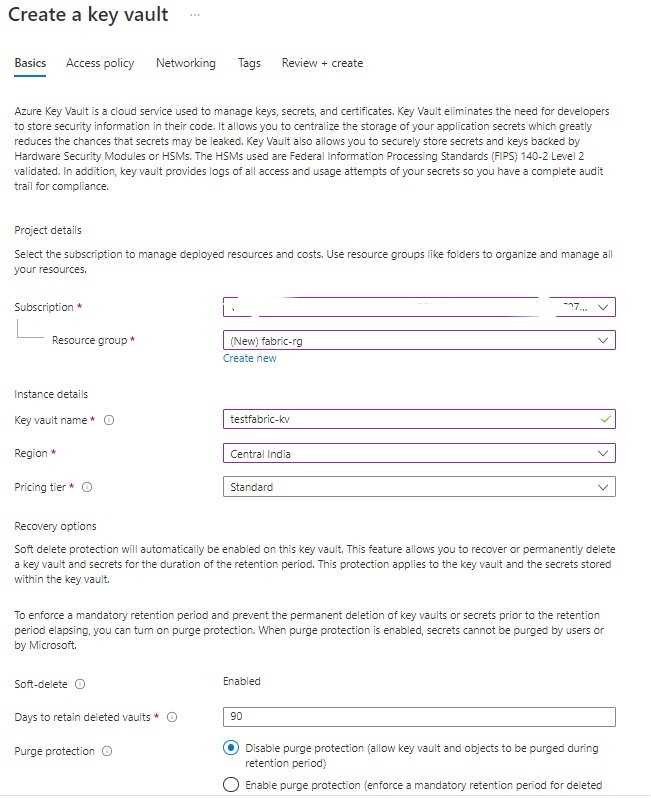
2. To generate self-signed and retrieve client certificate > go to Azure Key Vault
3. Left pane Objects > Select Certificates
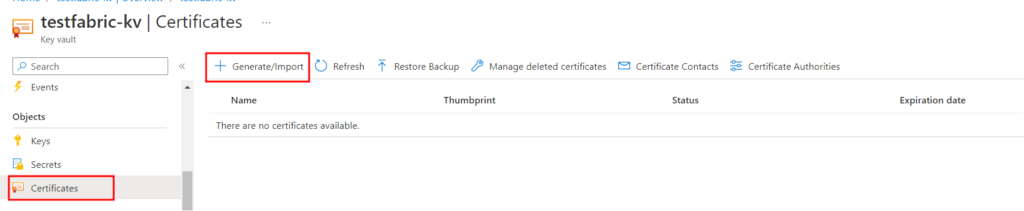
4. Select Generate/Import
5. Create Certificate > Choose Generate >Use a unique name > Type of Certificate Authority (CA): Choose Self-signed certificate > Subject: CN=testselfsigned
Remaining other options leave as defaults
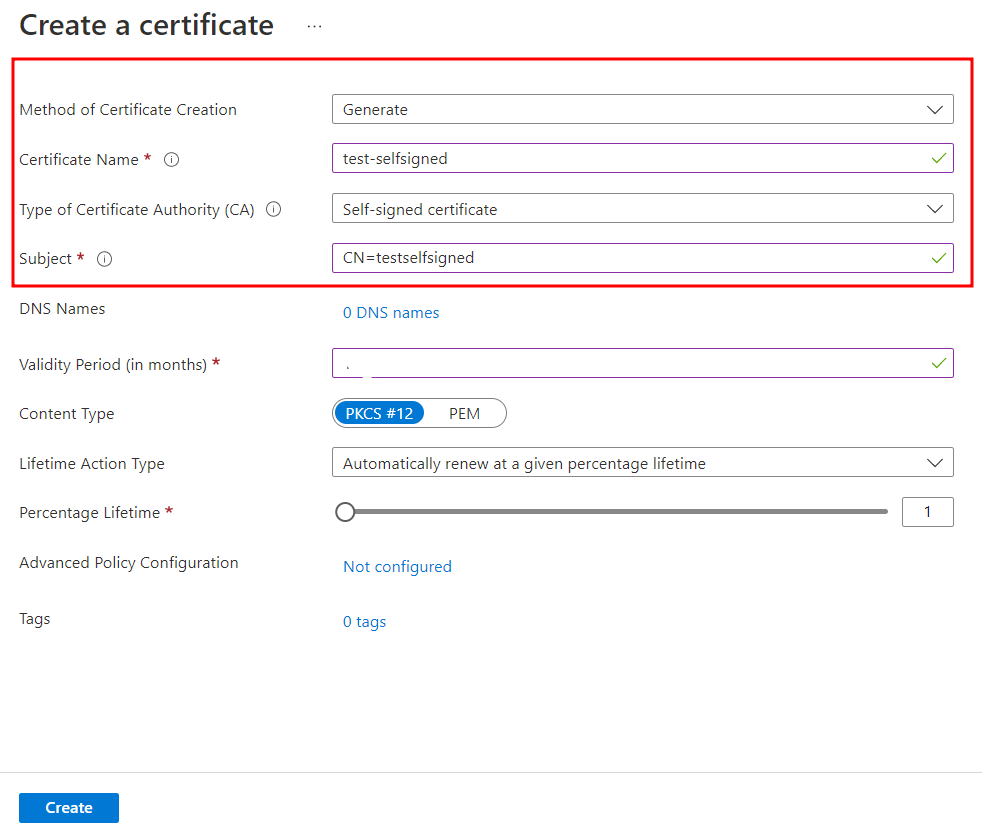
6. Select Create
7. Once creation is completed, select it and choose the version under CURRENT VERSION
8. Select Download in PFX/PEM format and select Download.
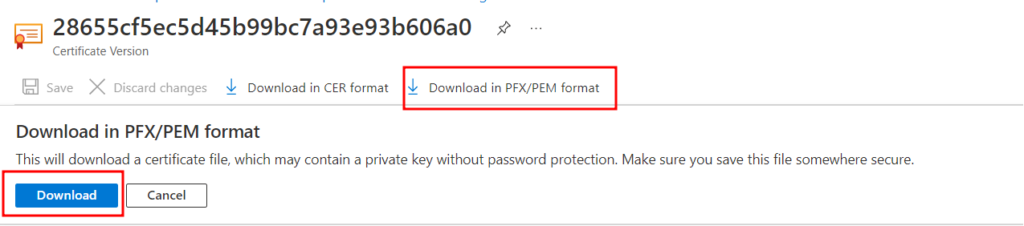
9. Import the certificate to your computer’s certificate store so that you can access Service Fabric cluster.
10. Make sure Azure Virtual machines can retrieve certificates from Azure Key Vault > go to Azure Key Vault > From the left pane, Settings > Select Access policies
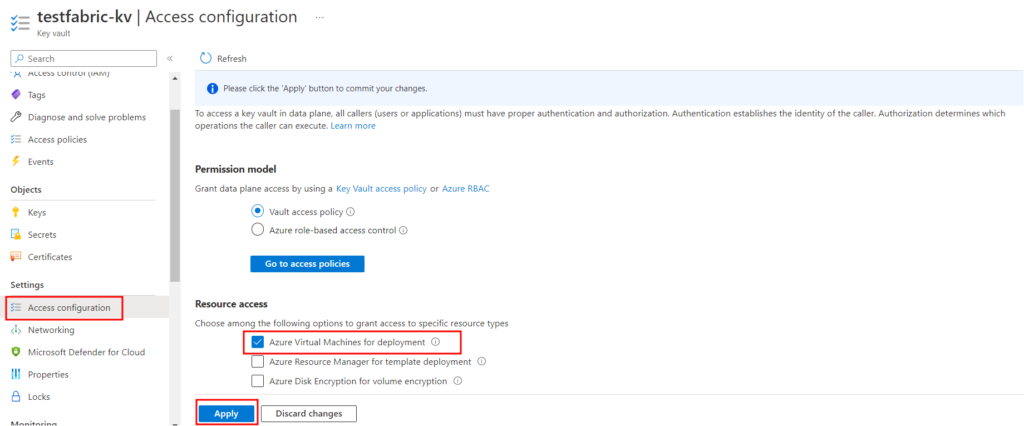
11. Choose Azure virtual Machines for deployment
12. Then Select, Apply
Create Service Fabric Cluster
- Go to Azure portal > Create a resource > Service Fabric Cluster
- On the Create Service Fabric Cluster page, provide below details
- Subscription: Azure Subscription name
- Resource group: Choose your existing resource group or Create a new resource group
- Cluster name: Provide unique cluster name
- Location: Choose same region as your Azure Key Vault
- Operating system: Choose WindowsServer 2019-Datacenter-with Containers from the dropdown
- Username: Enter username for cluster administrator
- Password: Enter password your chose
- Initial VM scale set capacity: Adjust the slider to 3
- Key vault and primary certificate: Select certificate
- Remaining other options as their defaults
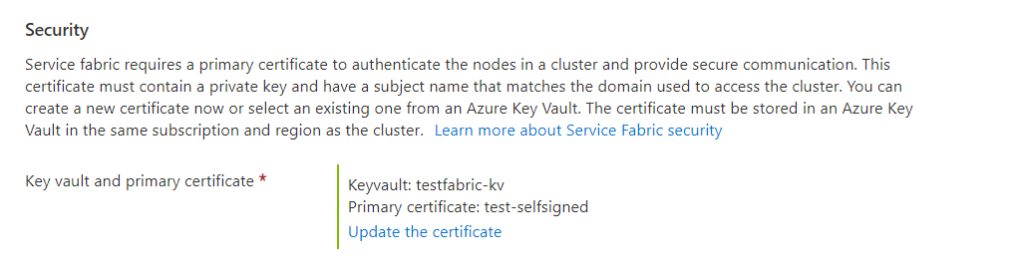
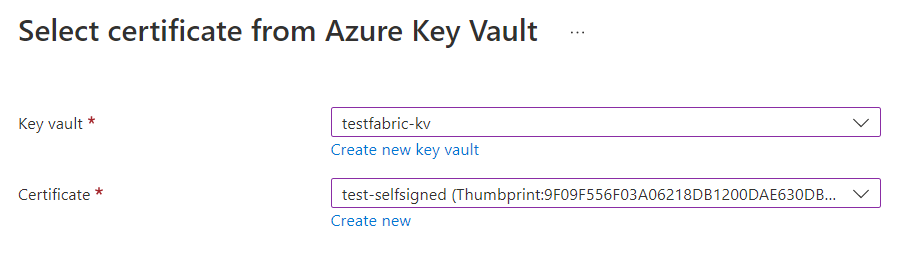
3. Select Review + create , Once validation complete, Select Create
View new Service Fabric cluster
- On your Service Fabric cluster, Overview page, find the Service Fabric Explorer link
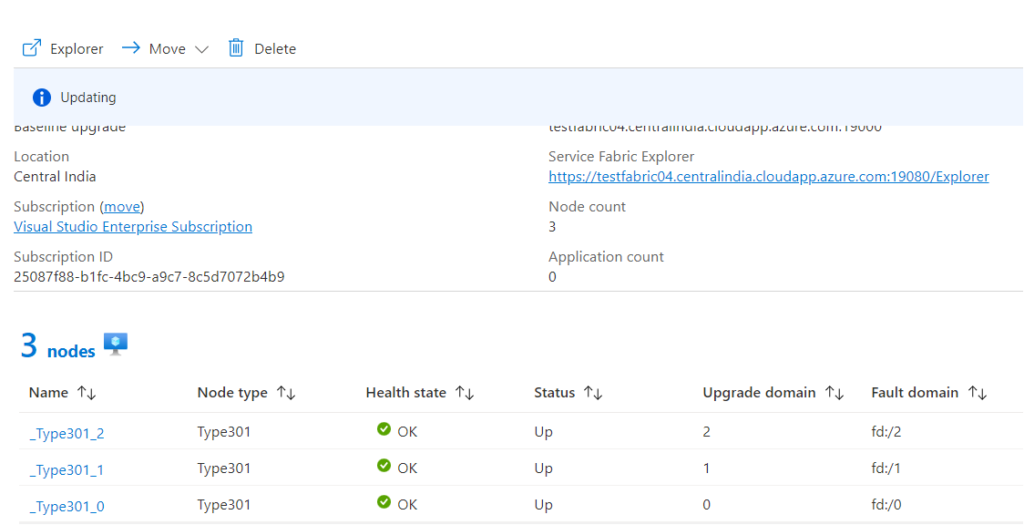
2. When prompted for a certificate, choose the certificate you created, downloaded.
3. You’ll arrive the Service Fabric Explorer displays your cluster
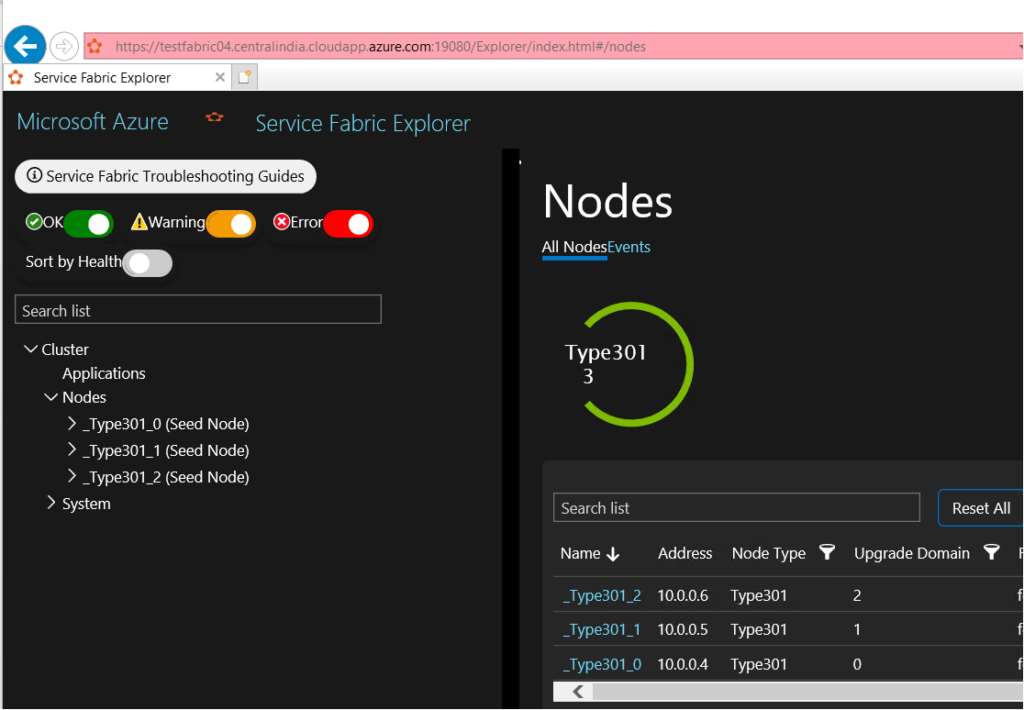
For more details refer Server Fabric