Start by creating a new Azure Cosmos DB for NoSQL account
- Sign in to the Azure portal (https://portal.azure.com).
- Enter Azure Cosmos DB in the search bar.
- Azure Cosmos DB pane, select Create, and then Azure Cosmos DB for NoSQL.
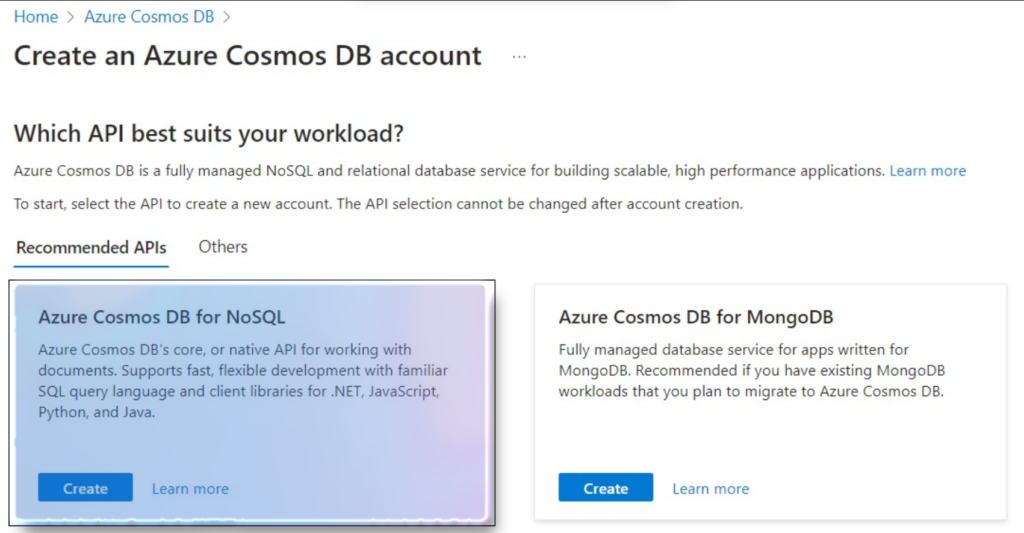
4. Within the Basics pane, configure the following options, and then select Review + create:
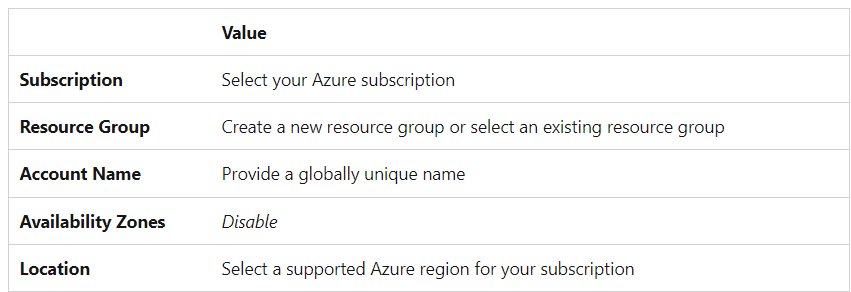
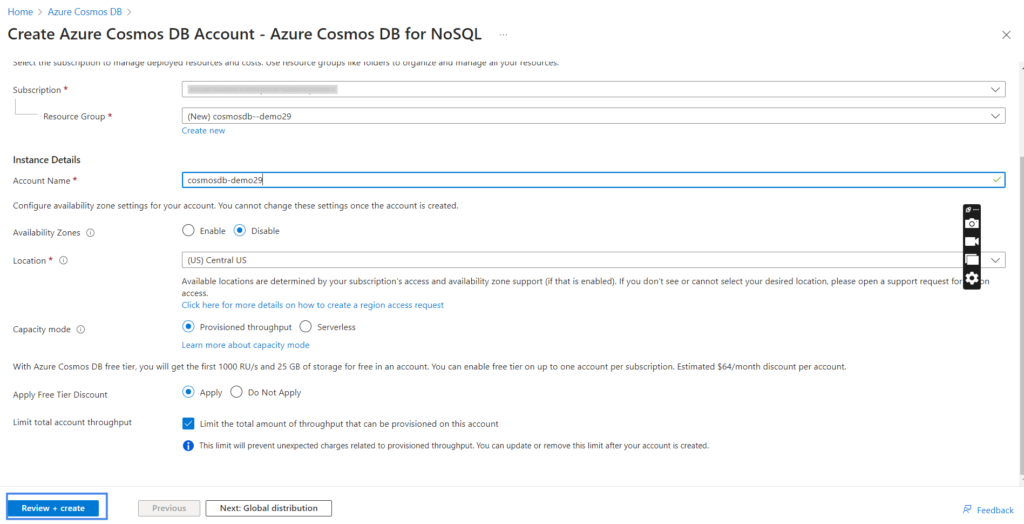
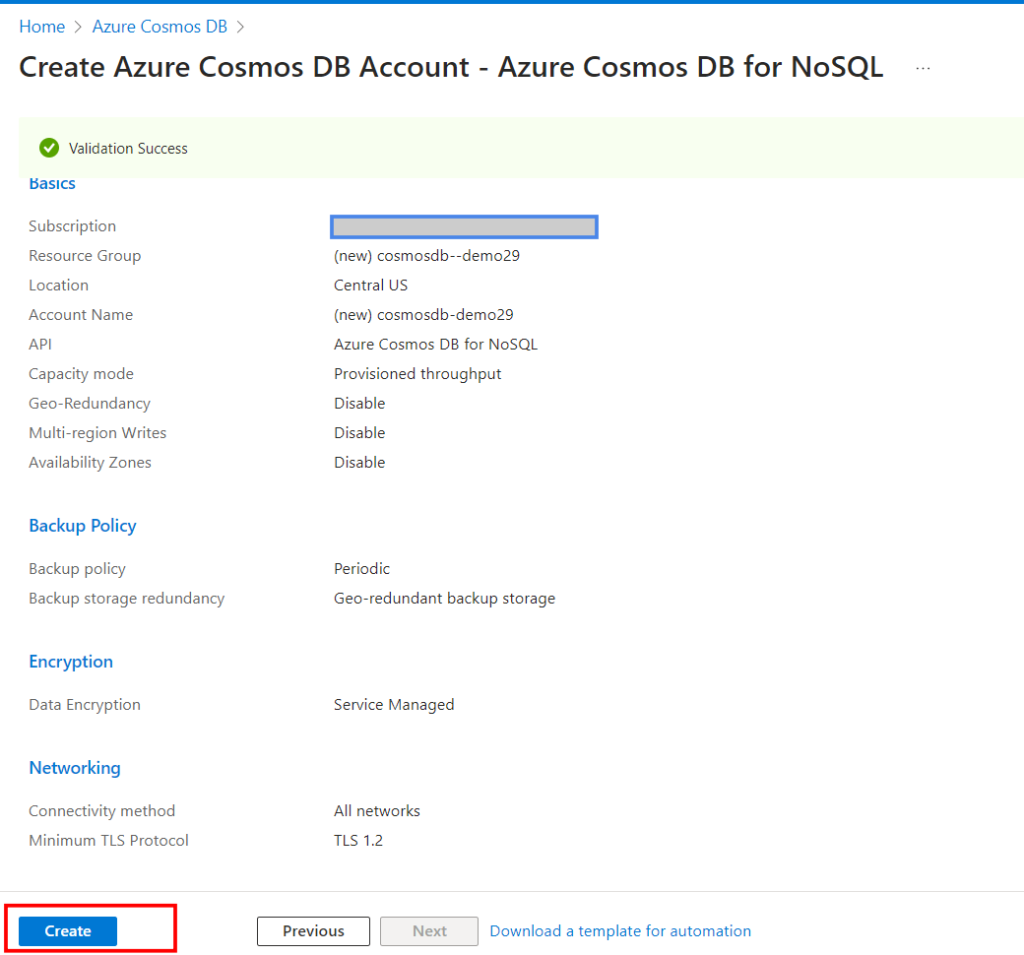
5. Wait for the deployment to complete. After the deployment is completed, Go to resource to navigate to the new Azure Cosmos DB for NoSQL
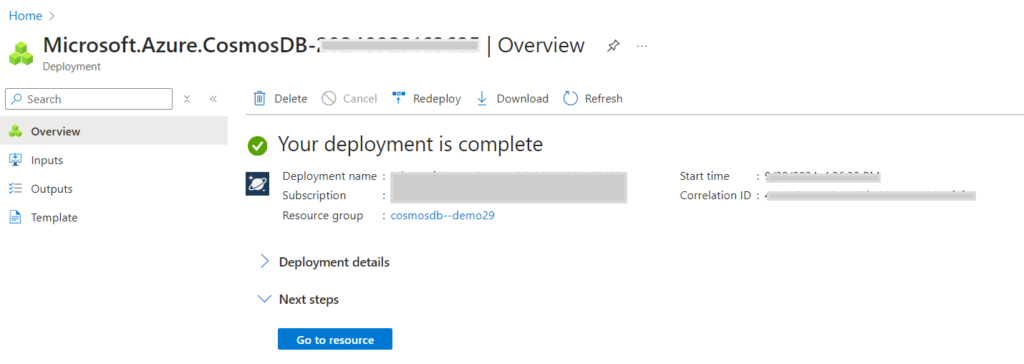
Azure Cosmos DB Dynamic scaling (per region and per partition autoscale)
Workloads are automatically scaled using Azure Cosmos DB autoscale based on the most active region and partition. This scaling may result in unneeded scale-ups for nonuniform workloads with varying workload patterns across partitions and regions. The per region and per partition autoscale functionality, which is commonly referred to as “dynamic scaling,” has been improved to enable the regions and partitions of your workloads to scale independently based on use.
Autoscale workloads with nonuniform distribution across regions and partitions are best suited for dynamic scaling. If you frequently have hot partitions and/or several regions, this function lets you save money. All autoscale resources in the account are subject to dynamic scaling when enabled.
Steps to enable dynamic scaling
For all Azure Cosmos DB accounts created after September 25, 2024, dynamic scaling is enabled by default. Clients can programmatically enable this capability for their older accounts using Azure PowerShell, CLI, or REST API, or using the Azure portal’s features pane as follows:
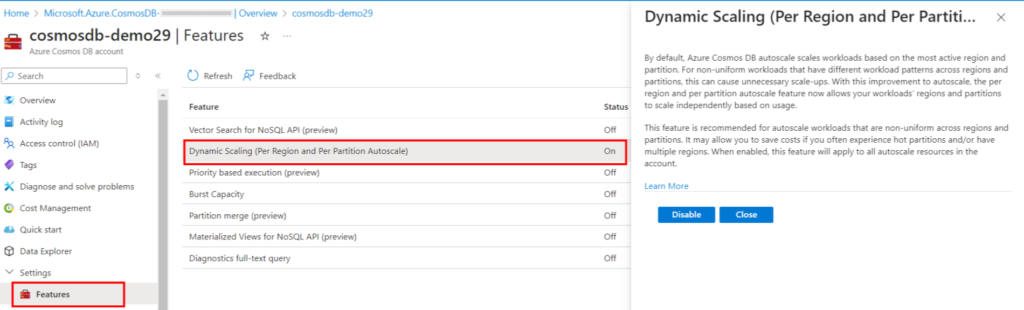
Ref: Create Cosmos DB for NoSQL