Azure Data Explorer offering: the Kusto Emulator is a local environment Docker Container that encapsulating the Kusto Query Engine, it doesn’t require provisioning Azure services or incurring any cost.
Prerequisites
- The host operating system must be either:
- Windows Server 2022
- Windows Server 2019 Version 10.0.17763.2928 or newer
- Windows 11
- 2 gigabytes (GB) of RAM minimum; we recommend using 4 GB or more
- Docker Client
Follow the Steps to Install the Kusto emulator
Using PowerShell to start the emulator using the Kusto emulator container image
- Switch Docker to run with Windows containers.
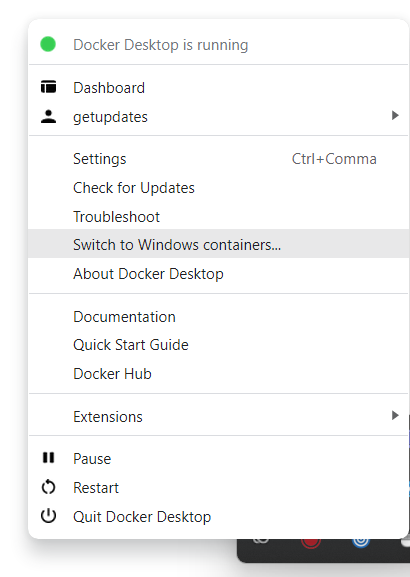
2. Make sure to use the latest or stable tag on Windows server operating system.
docker run -e ACCEPT_EULA=Y -m 4G -d -p 9000:8080 -t mcr.microsoft.com/azuredataexplorer/kustainer:latestMake sure you use the windows11 tag: to run the container image on windows 11.
docker run -e ACCEPT_EULA=Y -m 4G -d -p 9000:8080 -t mcr.microsoft.com/azuredataexplorer/kustainer:windows113. Check and verify the container is running
docker ps
Run the below command to verify kusto emulator is running.
curl -Method post -ContentType 'application/json' -Body '{"csl":".show cluster"}' http://localhost:8080/v1/rest/mgmtResult:
It should return a status code with a value 200.
StatusCode : 200 StatusDescription : OK
Options to run emulator
- Mount a local folder to the container: Use this option to mount a folder in the host environment into the container. Mounting a host folder enables your queries to interact with local files, which is useful for creating a persistent database and ingesting data.
2. Run on a different port: The Kusto emulator exposes access to the Kusto Query Engine on port 8080; hence in other examples you mapped the host port 8080 to the emulator port 8080. You can use this option to map a different host to the engine.
Connecting to emulator
You can use any of the following tools to connect to and interact with the emulator: